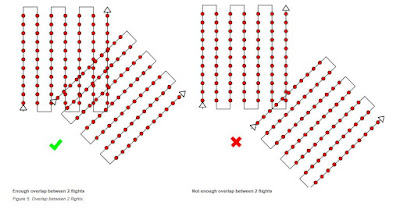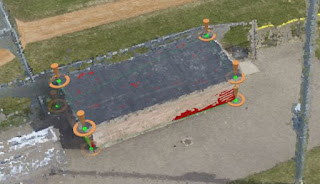Introduction
In this lab we actually went out in the field and used maps we had previously made. The point of this was to allow us to experience working in the field which includes heavy hiking, vegetation and some frustration.
Study Area
We worked in Eau Claire, Wisconsin, more specifically at a school called Priory. The priory is a building owned by the University of Wisconsin Eau Claire and is only 3.4 miles away from the main campus (approximately an 8 minute drive). Around the school is a fielded area but beyond this is heavily wooded forest containing mainly deciduous trees. All of the points we were required to find were in the forested area. This activity took place on May 3rd 2016 so the leaves were just beginning to bud and develop.
Figure 1: Image of the Priory from Google Earth
Methods
To get to the Priory I carpooled with a couple other students. Once the entire class had made it to the Priory, Dr. Hupy divided us into groups of three and handed each group the maps we had previously made for the lab. Dr. Hupy also gave us our assigned coordinate points, each group was to find 5 points according to the latitude and longitude of each point. Our group marked the general location of the 5 points on our map and then Dr. Hupy explained to us how to work our GPS. We were to have tracking on the entire time to show the entire route we took to find our points and to show how efficient we were to getting to our specified point. We were also to mark each point once we had found the exact lat/long location.
Figure 3: Map we used to navigate
Starting in the parking lot and walking directly East, my group and I set out to find our first designated point. After some struggling we managed to identify the point and take a picture of the location.
Figure 4: First point we found
Our next point we set out North West, this point was not as difficult to find, although we traveled in an unnecessary loop before we finally marked the point.
Figure 5: Second point we found
The following three points were more difficult to find. As you can see in the map I created below (figure 9) we did a lot of circling before we found these geographic points.
As we were walking it increasingly became a workout and extremely hot to the point where I tied my rain jacket around my waste.
Figure 7: The 4th point
We continuously switched off between who had the GPS and navigated to the next point. Although I believe I navigated the first two points and the last (5th point).
Figure 8: The final point!
Finding all five point took us around an hour and a half which may seem like a while but it was very difficult to navigate through some vegetation. As it turns out we were the first group to finish the navigation activity.
Results
Figure 9: Final map with Tracking log and the five designated point we located
Here is the final map I created with the entire track log and the five points we located. As you can see we tried to travel in a general circle in a way that made sense to collect the points. For each point we would try to walk in the general direction that made the most sense (North, East, South, West) and then use our pace count (mine was approximately 66 steps between each box on the UTM grid) . This plan did not always work and then it would lead us to circle.
Conclusion
Although most of us think we want to work outside for our jobs this activity made me realize its not always rainbows and butterflies. Even though this was a nice day it required some heavy hiking and getting scratched by branches. This wasn't all entirely bad but this activity would not have been a joy to experience on a rainy/cold/extremely hot humid day and perfect days here in Wisconsin only come in a blue moon. Our group worked very well and we took turns navigating with the GPS. Some points may have been frustrating to find but we would eventually take a breather pause and refocus. Overall I think if we had more practice with the GPS's we would become better at navigating.